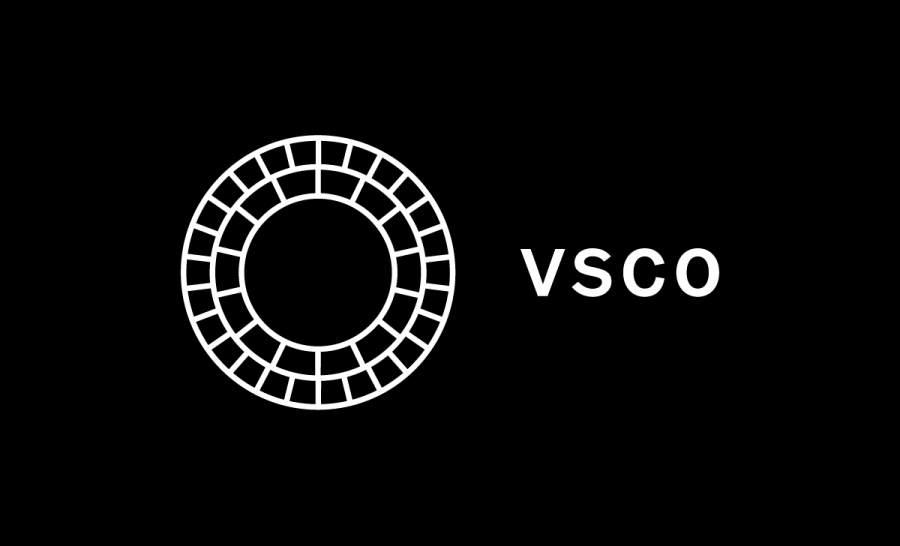How To Actually Edit With VSCO
October 9, 2019
The VSCO photo editing app is an extremely powerful tool that can transform everyday photos into masterpieces. However, it’s not as simple as picking a filter. VSCO offers a multitude of editing tools that can help you fine-tune specific aspects of your photos. Learn how to use them and your photos will look like they were taken by a professional!
The most important part of a photo to edit is the lighting. Light can be adjusted with the exposure, contrast, and tone tools. Exposure controls how much light is in your photo. Increasing exposure will make your photo brighter, which is helpful if the photo was taken in a dark room or if a shadow is obscuring the subject. If the subject of your photo doesn’t stand out enough, try increasing the contrast. Make highlights and shadows lighter or darker using the tone tool.
If your photo is unclear or blurry, increase the clarity or sharpness. The two features are great for bringing out details. The clarity tool increases the mid-tone contrast in photos, meaning that it makes things that are neither light nor dark stand out. The sharpness tool does exactly what it sounds like: it sharpens the edges of objects. Be careful when increasing sharpness. Too much adjustment can make your photo look grainy.
If your photo is crooked or off-center, use the adjust tool. Within the adjust tool, you can find the crop, straighten, and skew tools. The crop tool can be used for trimming your photo and adjusting the dimensions. Your photo can be rotated using the straighten tool. Align the things in your photo that are flat, such as the horizon line or the side of a building, with the lines of the straighten tool’s grid, to make the photo straight. If that doesn’t work, try the skew tool. If your camera was tilted upward, downward, left, or right while you took your photo, then skewing it can artificially tilt it back.
Adjusting the colors of your photo can really bring out its atmosphere. The temperature tool can make the colors warmer or cooler. The skin tone tool makes skin colors appear more natural in strong lighting. The colors of highlights and shadows can be altered with the split tone tool, which can help make your photo convey a certain mood. If you want to make your photo look vintage, use the fade, grain, or vignette tools to make it seem like it was taken with an old camera.
VSCO’s editing features might take some getting used to, but the journey is definitely worth the reward. Any photo is only a few taps away from being picture-perfect!
Graphic courtesy of VSCO.CO